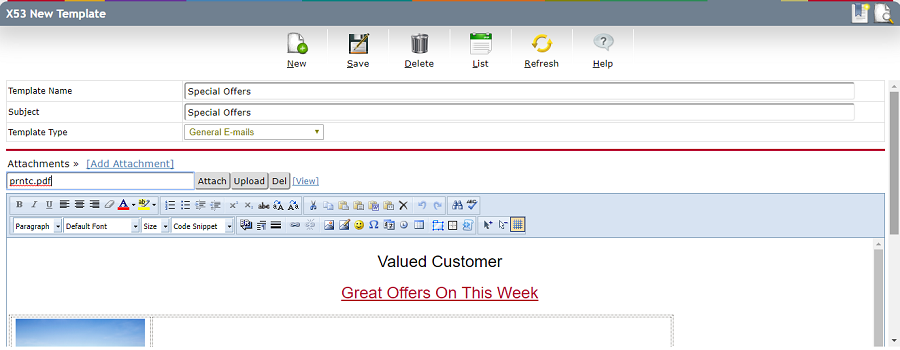Create and E-mail Templates
This window is used to view, create, edit and delete an e-mail template.
E-mail templates are master messages that are not sent but used to create other messages. E-mail Templates can be used for regular e-mails that you send out repetitively, for Document E-mails (invoices, customer statements) or for Mass Communication (mass e-mails) to your leads, customers, suppliers, contacts or recipients in an e-mail recipient collection.
At the time of creating the template, no recipients are specified. However, labels can be added for up to four different general wildcards that can be used when producing the e-mails. This wildcards are in addition to the standard wildcards available.
Open an Existing E-mail Template
An e-mail template is normally opened from the e-mail template list. Go to and select the template.
Filling Out Template Details
| Field | Do |
| Template Name |
Enter the name for the template.
|
| Subject |
Enter the subject for the template.
|
| Template Type | Select Template Type. General E-mails should be selected when the template will be used as a basis for regular e-mails. Such templates can not contain any wildcards. Mass Communication E-mails should be selected when the template will be used for mass communication e-mails. Such templates may contain wildcards. Document E-mails should be selected when the template will be used when document e-mails or mass customer statements are created (the template must be selected as the document e-mail template in company preferences). Such templates may contain wildcards.
|
| Label Wildcard 1 (2,3,4) | If the wildcard %WC1% (or %WC2%... respectively) is included in the e-mail body or subject, enter the label for this wildcard. The label should describe the wildcard. This label is displayed when creating a mass communication, or mass customer statements. The label makes it is easier to enter the actual text that should replace the wildcard when preparing the messages for a mass communication or a mass customer statement. Leave a wildcard label blank, if the wildcard is not used. |
| Mail body | Enter the mail body as for any e-mail message, with the exception that wildcards can be entered. |
Attachments
Attachments are any files that should be sent together with the e-mail. To attach a file to the e-mail click on the link [Add Attachment].
Please note that if an attachment is added on the template, this attachment will be included on all document e-mails in addition to the document (invoice etc). This function can be used to attach standard terms as a separate document.
How To Add an Attachment
Click on the link [Add Attachment]
If the file already has been uploaded to SMARTEDGE click the Attach button. If not, click the Upload button to upload the file before attaching it. Follow the regular procedure for uploading an image or document.
 |
Attaching a Document
Enter the search text in the attachment input field, then click the Attach button to find the document. The document fields File Name, File Alias, and Document Type will be searched when entering a search text. Enter an asterisk (*) at the beginning of the text if you want to search for documents containing the search text. Unless asterisk is used, the document information must start with the search text.
If you search for a document without entering a search text all documents having status Open or are of type [Unspecified] will be listed.
After the document has been attached, the document can be viewed by clicking the link [View].
|
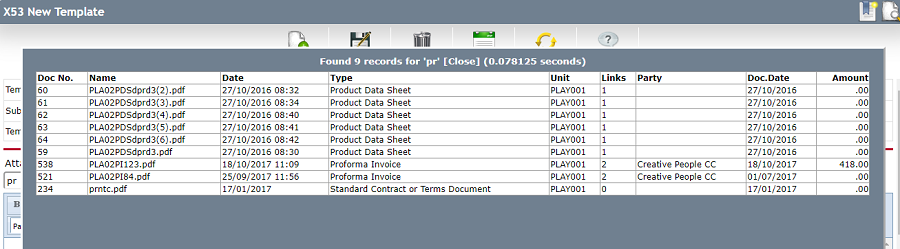
E-mail Body
SMARTEDGE offers a powerful rich-text editor for composing e-mail message bodies.
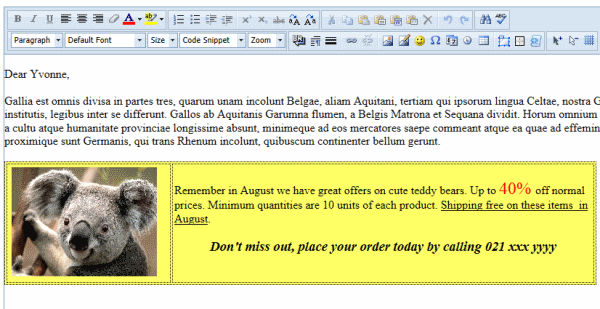
Click Here to view a PDF document on how to use the rich-text editor. It includes description of the editor's features and example on how to use it, as well as information about Code Snippets, E-mail Signatures and Inserting Templates.
What Are Wildcards?
Wildcards are coded text that will be replaced with real text when a message is being prepared for sending from a template.
There are two types of wildcards, Fixed Wildcards (%WC1%, %WC2%, %WC3%, %WC4%) and Recipient Dependent Wildcards. When using Fixed Wildcards, you will be prompted to enter the text that should apply for the wild card when you are preparing a mass communication or a mass customer statement. Recipient Dependent Wildcards are replaced based on information retrieved for the actual recipient of the e-mail.
Wildcards can be used both in Plain Text and HTML e-mails.
 |
Please note that a General E-mails template can NOT include any wild cards as they will not be replaced when a regular e-mail is created using the template.
|
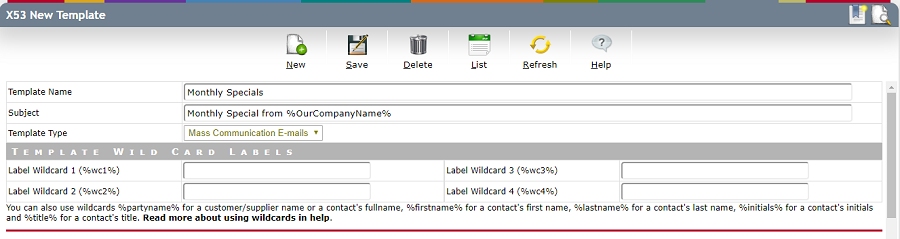
Wildcards for Mass Communication E-mail Templates
The following wildcards can be used in templates for Mass Communication:
| WildCard | Descripton |
| %OurCompanyName% |
This wildcard will be replaced with your Company Name as recorded for the main unit in the organogram. |
| %PartyName% | This wildcard will be replaced with the customer/supplier name when the recipient is a customer/supplier or when the recipient is a contact person registered on a supplier or customer. |
| %FullName% |
This wildcard will be replaced the recipient's full name when the recipient is a contact or replaced with the customer or supplier name if the recipient is a customers or supplier. |
| %FirstName% |
This wildcard will be replaced the recipient's first name when the recipient is a contact or when the recipient is a customer or supplier of type private person. |
| %LastName% |
This wildcard will be replaced the recipient's last name when the recipient is a contact or a private person customer/supplier. It will also be replaced with the full name or customer or supplier name if the recipient collection does not specify first name / last name for the recipient. |
| %Initials% |
This wildcard will be replaced the recipient's initials when the recipient is a contact, or a private customer/supplier. |
| %Title% |
This wildcard will be replaced the recipient's title when the recipient is a contact, or a private customer/supplier. |
| %PartyCode% | This wildcard will be replace with the customer/supplier party code when the recipient is a customer/supplier or when the recipient is a contact person registered on a supplier or customer. |
| %AccountNo% | This wildcard will be replace with the customer/supplier account number when the recipient is a customer/supplier or when the recipient is a contact person registered on a supplier or customer.
|
| %WPUser% | This wildcard will be replace with the customer/supplier Web Portal User Name when the recipient is a customer/supplier or when the recipient is a contact person registered on a supplier or customer.
|
| %WPpassword% | This wildcard will be replace with the customer/supplier Web Portal User Password when the recipient is a customer/supplier or when the recipient is a contact person registered on a supplier or customer.
|
| %WC1% |
This generic wildcard will be replaced the text entered for the wildcard when sending mass communication. Only used for mass communication, in all other e-mails it is removed. |
| %WC2% |
This generic wildcard will be replaced the text entered for the wildcard when sending mass communication. Only used for mass communication, in all other e-mails it is removed. |
| %WC3% |
This generic wildcard will be replaced the text entered for the wildcard when sending mass communication. Only used for mass communication, in all other e-mails it is removed. |
| %WC4% |
This generic wildcard will be replaced the text entered for the wildcard when sending mass communication. Only used for mass communication, in all other e-mails it is removed. |
Wildcard Examples for Mass Communication
The Contact Person John Smith, has first name John, lastname Smith, title Mr. and Initials J. The customer Creative People has not title or initials. The table below illustrates how different wildcards would work for these two recipients:
| WildCard | John Smith | Creative People |
| %FullName% |
John Smith |
Creative People |
| %FirstName% |
John |
|
| %FirstName% %LastName% |
John Smith |
Creative People |
| %Title% %LastName% |
Mr. Smith |
Creative People |
| %Title% %FullName% |
Mr. John Smith |
Creative People |
| %Title% %Initials% %LastName% |
Mr. J Smith |
Creative People |
| %Initials% %LastName% |
J Smith |
Creative People |
Please note that the wildcards %PartyName%, %DocumentName%, %DocumentName% will be removed when producing mass communication e-mails. In other words, if it is present in the e-mail template it will be blank in the actual e-mail message.
Wildcards for Document E-mail Templates
The following wildcards can be used in templates for Document E-mails:
| WildCard | Descripton |
| %OurCompanyName% |
This wildcard will be replaced with your Company Name as recorded for the main unit in the organogram. |
| %PartyName% |
This wildcard will be replaced the customer or supplier name. |
| %FullName% |
This wildcard will be replaced the contact's full name when the recipient is a contact. In other words, if an invoice is sent to an invoice contact this wildcard will be replaced with the contact's full name. If the e-mail is not sent to a contact this wildcard will be removed (blank). |
| %FirstName% |
This wildcard will be replaced the contact's first name when the recipient is a contact, or the customer/supplier is a private person. In other words, if an invoice is sent to an invoice contact this wildcard will be replaced with the contact's first name. |
| %LastName% |
This wildcard will be replaced the contact's last name when the recipient is a contact, or the customer/supplier is a private person. In other words, if an invoice is sent to an invoice contact this wildcard will be replaced with the contact's last name. |
| %Initials% |
This wildcard will be replaced the recipient's initials when the recipient is a contact. |
| %Title% |
This wildcard will be replaced the recipient's title when the recipient is a contact. |
| %DocumentName% |
This wildcard will be replaced with the document name. The wildcard is only used when producing e-mails containing a document, for example Invoice, Quote, Customer Statement etc. For all other e-mails this wildcard will be removed. |
| %DocumentReference% |
This wildcard will be replaced wit the document reference and is only used when producing e-mails containing a document, for example Invoices, Quotes, Mass Customer Statements etc. For all other e-mails this wildcard will be removed.The following reference are used:
- For Invoices the invoice number.
- For Credit Notes the credit note number.
- For RFQ Acknowledgement, Quotes, Proforma Invoices, Order Confirmations the order number.
- For Request For Quotes, Purchase Order, Purchase Returns the purchase order number.
- For Customer Statements the date of the statement.
|
| %AccountNo% | This wildcard will be replaced the party's account number if it is applicable for the document included in the e-mail. This wild card may be replaced with the Party Code depending on company preferences for what code to display on selected documents. |
| %PartyCode% | This wildcard will be replaced the party's party code if it is applicable for the document included in the e-mail. This wild card may be replaced with the Account Number depending on company preferences for what code to display on selected documents.
|
| %OrderNo% | This wildcard will be replaced the order number if it is applicable for the document included in the e-mail. The wildcard is only used when producing e-mails containing a document, for example Invoice, Quote, Customer Statement etc. For all other e-mails this wildcard will be removed. |
%InvoiceNo%
| This wildcard will be replaced the invoice number if it is applicable for the document included in the e-mail. The wildcard is only used when producing e-mails containing a document, for example Invoice, Quote, Customer Statement etc. For all other e-mails this wildcard will be removed. |
%BankAccountNo%
| This wildcard will be replaced your bank account number if it is applicable for the document included in the e-mail. It is normally only used in invoice e-mails to display bank account to pay into. The wildcard is only used when producing e-mails containing a document, for example Invoice, Quote, Customer Statement etc. For all other e-mails this wildcard will be removed. |
%OCRpayid%
| This wildcard will be replaced the OCR Payment ID if it is applicable for the document included in the e-mail. It is normally only used in invoice e-mails to displayu payment reference. Not applicable in countries were payment id is not used. The wildcard is only used when producing e-mails containing a document, for example Invoice, Quote, Customer Statement etc. For all other e-mails this wildcard will be removed. |
%Amount%
| This wildcard will be replaced the amount if it is applicable for the document included in the e-mail. It is normally only used in invoice e-mails to display amount payable. The wildcard is only used when producing e-mails containing a document, for example Invoice, Quote, Customer Statement etc. For all other e-mails this wildcard will be removed. |
%InvoiceDate%
| This wildcard will be replaced the invoice date if it is applicable for the document included in the e-mail. It is normally only used in invoice e-mails to display date of invoice. The wildcard is only used when producing e-mails containing a document, for example Invoice, Quote, Customer Statement etc. For all other e-mails this wildcard will be removed. |
%DueDate%
| This wildcard will be replaced the due date if it is applicable for the document included in the e-mail. It is normally only used in invoice e-mails to display due date of invoice. The wildcard is only used when producing e-mails containing a document, for example Invoice, Quote, Customer Statement etc. For all other e-mails this wildcard will be removed. |
| %WC1% |
This generic wildcard will be replaced the text entered for the wildcard when sending mass communication. Only used for mass customer statements, in all other document e-mails it is removed. |
| %WC2% |
This generic wildcard will be replaced the text entered for the wildcard when sending mass communication. Only used for mass customer statements, in all other document e-mails it is removed. |
| %WC3% |
This generic wildcard will be replaced the text entered for the wildcard when sending mass communication. Only used for mass customer statements, in all other document e-mails it is removed. |
| %WC4% |
This generic wildcard will be replaced the text entered for the wildcard when sending mass communication. Only used for mass customer statements, in all other document e-mails it is removed. |